Just got myself a Silicon Case from Capdase. Looks pretty slicky and definitely way better than the pocket type casing which comes bundled with the HD when you first bought the mobile phone.
I still think the pocket type casings are for the ladies. Additional advantage is that you do not need to slide it out from the pocket type casing each time you need to use the phone. Which could be a pain when you need to use the phone quickly at times..
Pictures are definitely the trend nowadays. Here goes..
Now here's the silicon with the phone in it..
Conclusion:
Overall, I'm very satisfied with the product and Capdase is quite a known brand in Hong Kong. One downside would be because it is a silicon. As silicon tends to get sticky with dust. Since the colour is black, it would be more obvious but a little wipe with a damp cloth should do the trick. If you notice, the HD has an LED indicator on the ON/OFF button. With the silicon case, the LED would be totally blocked therefore no light visible. I believe that's the design error in the silicon case.
One most important info to share, I got it for a price of RM30.
There aren't many silicon casing available for HD unlike the iPhone. So, I guess this is the best option. I haven't seen any other such casing for the HD. Unless you rather opt for the bulky leather casing.












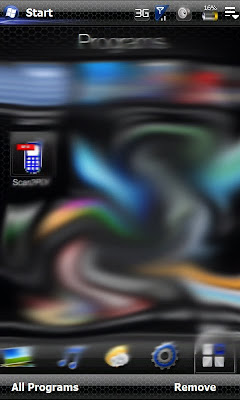
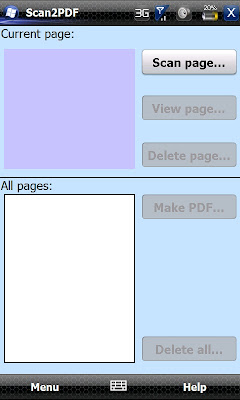
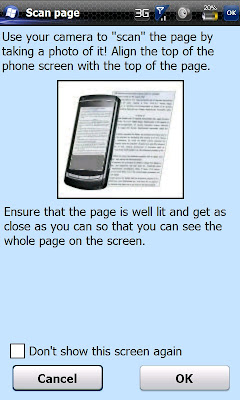
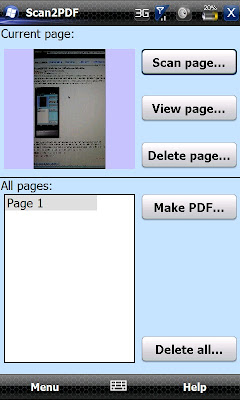
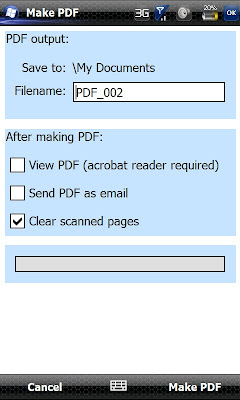
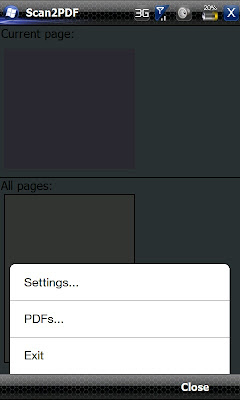
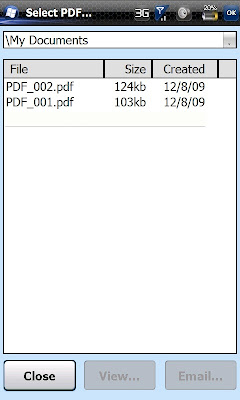
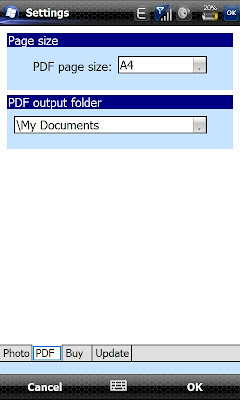
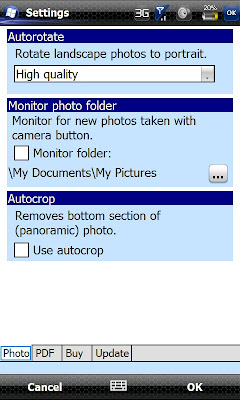
 Note: This image is taken from XDA-forum.
Note: This image is taken from XDA-forum. 





